For C.
Surf the web. Visit your favourite blogs. When you see something you admire or want to remember for future reference, click on your properly installed "pin it" button.
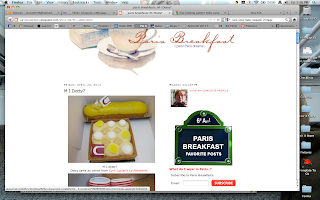
You might have to sign in to Pinterest in order to proceed.
Add any caption you wish. My favourite thing to do is to highlight the text on the blog itself before pinning an image. This populates the caption field for you with that highlighted text. This is also your chance to decide to which board the image will be sent.
Voilà!
You can share the pin elsewhere or go to Pinterest to see it.
There it is, safely pinned to your board of choice. You can now repin it or delete it or edit your notes.
Here is the Grub" board some other boards I have created.
Here it is on the "Grub" board with the other pinned images.









GOSH!
ReplyDeleteYou make it sound so easy!!
I realize I have tons of pin boards in my files and I life in fear of my computer crashing...I could put them all up at Pinterest, once I get the process.
BIG MERCI!xxxxxxxxxxxxxxxx
You're welcome!
Delete(My thoughts exactly regarding the files! I have stacks of swipe that are moldering to dust. This is so much easier!)
This populates the caption field for you with that highlighted text.
ReplyDeletewhat does that mean...populates the caption field...with what?
If you highlight some text on the website BEFORE you hit the "pin it" button, the computer will automatically place all of the text you highlight in the caption/text box of the picture AFTER you pin it. It saves a lot of typing. Does that make sense?
DeleteI realize that in my image, the example of this is obscured by the Pinterest window. If you could see the highlighted text, and that it was also in the Pinterest text box, it might have been clearer.